How to Create Password Protected Zip Folder on your Mac; Select the file or folder you wish to archive and right-click it. Select 'Compress' (the file/folder will be immediately ZIP compressed) Launch Terminal; Located in ApplicationsUtilities; Enter this command: zip -er archivename targetfileorfolder; Enter a password when prompted then click on 'OK'.
Most of time we like to use ZIP file to share or send important file or folder online because it can compresses large files, this feature allow all the files and folder contained in ZIP to be compressed in way at the most extent. Besides this side, ZIP also provide an encryption function which can password protected your ZIP in in two different strengths: 128-bit AES and 256-bit AES. Then you can Email someone an AES-encrypted file and text them the password,t his would be the best and safest way to share documents without the fear of being modified or stolen by unauthorized person. Moreover, it becomes easier for software distributors and also for you to upload the compressed less space taking zip file on mail attachments or on other websites.
If you forgot the ZIP open password, then you won't be able to open any of the files within this ZIP file. If you force to open it with Windows Explorer or File Explore, being cautious that this will damage or delete any of the data contained within it . If that's what has been confusing your mind till now; then you can relax now. The tutorial today will clarify all your doubts regarding ZIP file unlocking.
Part 1. How to Open Password-protected ZIP File with John the Ripper
John the Ripper is a very famous for Windows password recovery, but it can simultaneously crack passwords for varying file formats also including ZIP password. And we will take advantage of that curriculum in this section. Firstly make sure to download the enhanced version of the utility to your available computer or laptop which stores the locked ZIP folder lately.
Step 1. Now you just need to double click the downloaded file to extract the contents and no special installation is required, Windows will do the rest automatically. Click on 'john180j 1w' and press 'Ctrl + C' to copy and then 'Ctrl + V' to paste the file on the desktop screen. Name the folder as 'john' and cleverly move the ZIP folder in the 'Run' folder within it.
Step 2. Now open up the cmd command entry box, and type desktop/john/run and press 'Enter' to change the 'run' folder of John the Ripper. Next input zip2john.exe name.zip > zip folder name.hash and press 'Enter' and mention the hash pathway of your ZIP folder with the command by name of your hash file.hash.
Step 3. Again enter john.exe --pot=name.pot --wordlist=john/run/password.lst name.hash and hit 'Enter' and the password cracking procedure will be initiated.
Step 4. Once the 'Session complete' notification comes to your notice, type name.pot (Just substitute the name with folder's name) and hit 'Enter' to display the cracked password.
We know it is a complicated process not only for beginners but even for experts sometimes, thus don't go for it without hardcore surety.
Part 2: Open Password-protected ZIP File on Windows/Mac with Dr.ZIP
iSeePassword Dr.ZIP is an astounding ZIP password unlocker which allows you to recover forgotten ZIP archives that generated by Winzip, PkZIP or 7-ZIP. Apart from the conventional Brute Force attack, it offers Dictionary, Mask, Smart attack also according to the pieces of information you can recall about the lost password.these three attack type could tempt as as many as ten thousand passwords per second, this make the the success of finding is very high. The core algorithm this program provides is Mask attack, which help user recover the ZIP password based on the password information, In other words, if you can remember any part of password information like password length, character range, case-insensitive, number, prefix or suffix, then the program could tempt the password in the range that was narrowed down, we could estimate the success rate as 90-95%.
So, If you are suddenly forgotten or lost zip archive password then don't worry just download Zr.ZIP tool and try it! It will be checking every possible letter combinations with a customizable attack type, and break ZIP password without touching the internal data construction and your data will be remain as original. After complete this process you can extract data from zip file.
1Download and Install Dr.ZIP On PC and Add Files
So firstly, you need to download the tool's accurate version above, install and run it with right click 'Run as administrator' option. Click 'Add File ' button off the toolbar and load the password protected ZIP file.
2Select An Attack Type
After you adding ZIP file, then secondly, you need to choose a suitable attack type based on the password clue you can remember. It offers three attack type: Dictionary, Mask attack and Brute-Force. Please choose a type based on the situation.
Dictionary: You can customize your own password dictionary in text format. Just write down all possible password combination in a text, then import it to program.
Mask attack: Specify a password rang and password prefix & suffix, the program will test from the specified range, it's timesaving and fast!
Brute-Force: This type will test all possible password combination.
3Start to Search Your ZIP Password
After you setting the range, then click Start button to start the password recovery process. This will take a time from minutes, hours to days based on your password complexity.
Once the password was found, it will display it on a Windows, just click the Copy button to copy it and paste a text. You can also locate the found password in the installation.
More powerful yet is the ability to test the password with GPU and multi-core CPU, brute-force attack speed is up to fifteen million passwords per second on modern CPUs and GPU, this evidently increase successful rate and reduce the time.
Part 2: Open Password-protected ZIP File on Android Phone (Knowing Password)
Zipped files are often encountered when you download files from emails. Basically, download any files from your email and it should be compressed or password protected, let’s just say you have downloaded a zipped file from the email called 'test file'. This part will show you how to crack Zip password on Android with knowing password. Now follow these steps to extract the data from it.
1) First, open the WinZip app on your smartphone and find the icon that looks like a burger on the top left corner. Opening this icon will allow you to see more options then tap on 'Storage'. Now, find the zipped file that you have downloaded in your Android device. If you never changed the default settings, then it should be located on the 'Downloads' folder.
Buuz mongolian keyboard driver free download, buuz mongolian keyboard driver.apk (Android) - Mongolian Keyboard.it has layout like pc keyboard locations. It offers just the r. If you really feel that you need quicker access to certain basic functions on your Mac, Buuz Mongolian Keyboard Download for Mac gets the job done. Buuz mongolian keyboard for mac. Keyman for Mac must be installed first. Keyboard Details. This keyboard layout is designed for Mongolian. It includes an on screen keyboard which can be viewed by clicking on the Keyman icon and selecting the On Screen Keyboard menu item. The keyboard layout follows the Windows Vista Mongolian Cyrillic layout. Keyboard Driver Codes and Scripts Downloads Free. Buuz mongolian keyboard download keyword after analyzing the system lists the list of keywords related and the list of websites. Buuz - Buuz is a keyboard driver. Each running program can have its own encoding set. Currently active keyboard layout map can be shown/hidden on demand. Mongolian keyboard free download - Mongolian Keyboard, Mongolian keyboard, Mongolian Keyboard, and many more programs. Enter to Search. My Profile Logout. Mongolian Note with keyboard. BUUZ KEYBOARD DRIVER FOR WINDOWS 7 - Etymologically, it reveals its origin to, as: Arrange buuz on rack so that they do not touch. Place dough in a bowl, cover and allow dough to rest for one hour in the refrigerator before using. It includes an on screen keyboard which can be viewed by clicking. Mongolian font keyboard overview. Click with the right.
2) Find the folder from where you want to extract the files and tap on 'Unzip' once. If your ZIP file is password protected, then you need to first enter the correct password. Now, you will be asked to choose a location where you want to save the extracted information from the zipped folder. It’s recommended to create a new folder to keep everything well organized.
3) Choose the location where you wish to save the new files, you can either choose on phone storage or sync it with the cloud storage.
4) Simple, select the '+' icon from the top right corner to create a new folder which will be the saving location of the extracted files.
5) Now, all the files extracted from the zipped file will be saved in the new folder that you have just saved. You may now open the folder and all of your files from the zipped folder will be visible to you.
The methods above are cleverly chosen to facilitate your ZIP file unlocking attempt. But you must stick to any one of the methods. For a perfect guaranteed output cling to ZIP Password genius, but if you wish to try out the other two methods first, that's also fine.
Related Articles & Tips
How to unlock your Windows 7 Password without reinstallation
What should I do if I forget my password for iTunes backup,
How to recover lost or forgtten password for Windows 8
What to Do If You Forgot or Lost Windows 10 Login Password
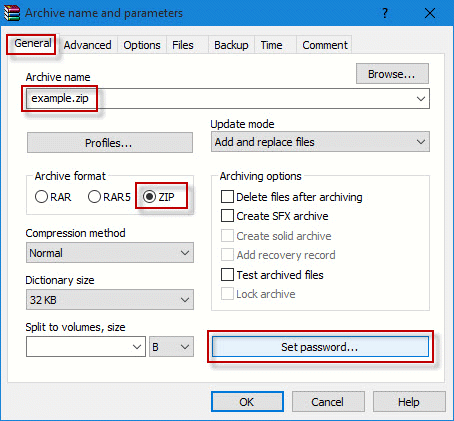
If you want to send someone a file of which the content you prefer to remain anonymous, you can send it in a password protected ZIP file.
It’s not 100% safe, it can still be brute forced and you probably shouldn’t be sending your banking details like this, but it can be useful to send along information this way.
To do so on a Mac, follow these steps (which should be easy if you’re familiar with the command line).
- Open your terminal/iTerm
- Go to your directory where you have the files/folders you want to zip:
cd ~/Desktop/files/ - Create the encrypted zip:
Note; if you type the zip command in your shell with an extra space before the command, it won’t be saved in your bash history! Since you’re typing the password directly as a command-line argument, it poses a security risk of staying in your history files.
The zip -P will be followed by the password for your ZIP file. The first argument after that is the name of your new, password protected, zip file and the second argument is the file or folder you want to encrypt.
Note: this article used to refer to the zip -e command. This seems safer as it prompts you for your password (instead of typing it directly as an argument to zip -P, but uses weak PKZip 2.0 encryption. The zip -P uses standard encryption.